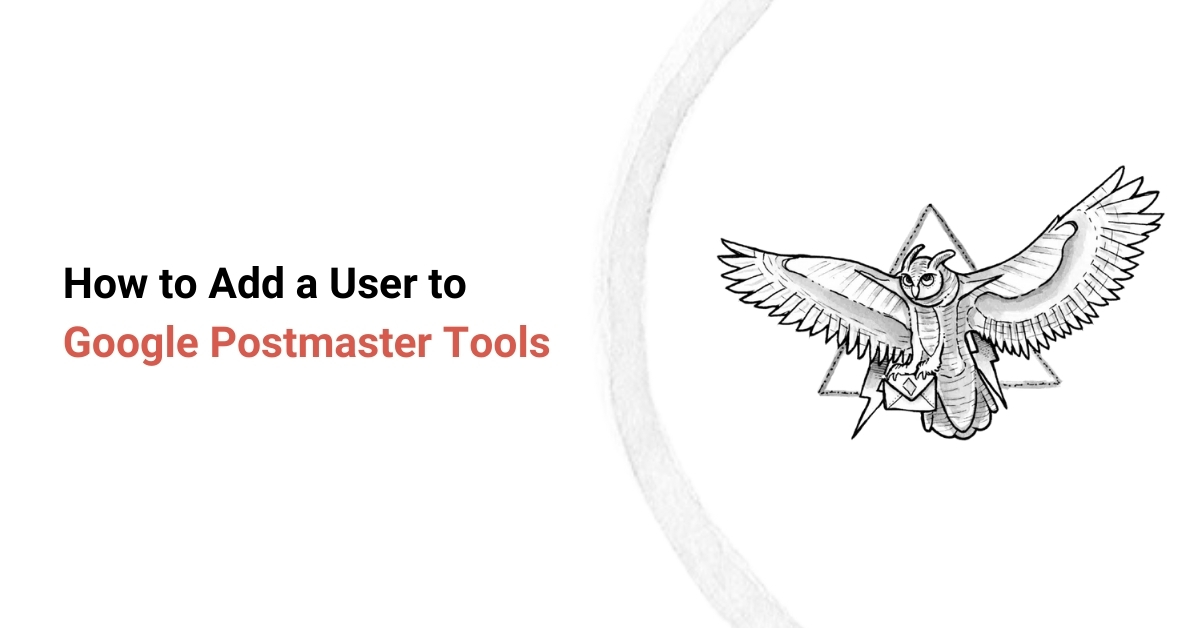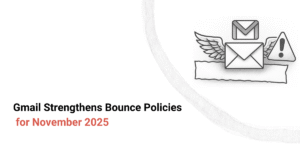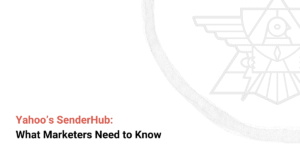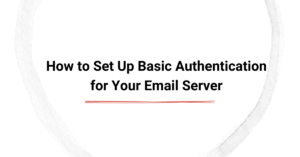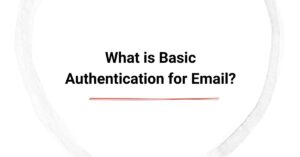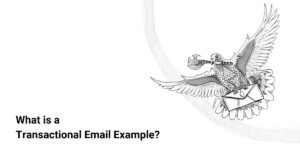Google Postmaster Tools provides valuable insights into your domain’s email performance — including spam rate, domain reputation, and authentication results. If you’re working with a consultant, team member, or deliverability partner, you may want to grant them access.
Here’s a step-by-step guide to adding a new user.
1. Go to Google Postmaster Tools
Visit: https://postmaster.google.com/
Log in using the Google account that originally verified your domain.
2. Choose the Domain
Once you’re logged in, you’ll see a list of verified domains.
Find the domain you want to share access to, then click the three vertical dots (⋮) to the right of it.
3. Click “Manage Users”
From the dropdown menu, select Manage Users.
4. Add the User
In the user management panel, click the red “+” (Add User) button in the bottom-right corner.
5. Enter the Email Address
Type in the Google email address of the person or partner you want to add.
Click Next to confirm. They’ll immediately gain access to the domain’s Postmaster dashboard.
Note: The user must have a Google account associated with the email address you provide.
That’s it!
The invited user will now be able to see all available data for that domain in their own Postmaster Tools account. They cannot remove users or delete the domain, only the primary owner can do that.
Why Give Access?
Deliverability experts can monitor IP/domain reputation in real-time.
Collaboration is easier when agencies or internal teams can view data directly.
Troubleshooting spam issues becomes faster and more transparent.
Pro Tips
Double-check the email address, it must be a valid Google account.
Only the original domain owner (verifier) can add or remove users.
If you’re not seeing data for a verified domain, data may take up to 48 hours to populate.