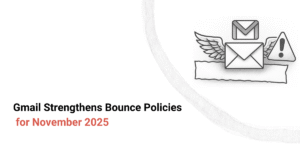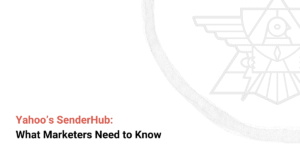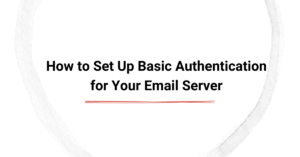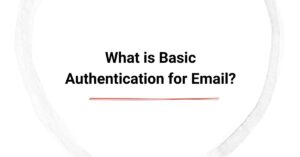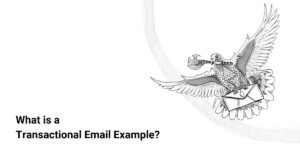Did you know that over 90% of cyberattacks start with a phishing email? Without proper email authentication, your domain is vulnerable to spoofing, phishing, and being flagged as spam — putting your brand reputation and customer trust at risk.
Email authentication gives inbox providers like Gmail, Outlook, Yahoo, etc., the confidence to send an incoming message to the recipient's inbox instead of the spam folder. The more confidence a mailbox provider has in the sender, the higher the chances of the emails reaching the inbox.
In this blog, we explore the fundamentals of email authentication, explain how you can authenticate SMTP servers, and share proven email security best practices. Secure your email servers today and meet customers in their inboxes with our comprehensive email deliverability solutions.
Summarizing the Key Points:
- Email authentication verifies the email sender's identity, preventing spoofing and phishing attacks.
- Key email authentication protocols include SPF, DKIM, DMARC, and BIMI.
- SPF authorizes SMTP servers to send emails on your behalf
- DKIM verifies the email hasn't been tampered with during transmission using encrypted keys.
- DMARC defines policies for handling authentication failures.
- BIMI displays your brand's logo to improve visibility and promote recognition in supported email clients.
- Proper implementation and regular monitoring protect your domain and boost sender reputation.
What is Email Authentication?
Email authentication is the process of validating the sender's identity and content to prevent email spoofing and phishing attempts.
By implementing email authentication protocols like Sender Policy Framework (SPF), DomainKeys Identified Mail (DKIM), Domain-based Message Authentication, Reporting, and Conformance (DMARC), and Brand Indication for Message Identification (BIMI), you can ensure mailbox providers recognize your business emails as legitimate sources.
This not only ensures your emails stay out of recipients' spam folders but also improves your sender reputation and overall deliverability.
Why Email Authentication Matters
A proper email authentication setup has several benefits. Here is a quick rundown of the key reasons why email authentication matters.
Preventing Email Spoofing and Phishing
Cybercriminals often impersonate legitimate business domains to try and steal personally identifiable data from unsuspecting email recipients. Authentication prevents this by helping email service providers differentiate between legitimate sources and fraudulent ones.
Improving Email Deliverability
The most popular mailbox providers, including Google, Yahoo, and Microsoft, prioritize incoming emails from authenticated senders and filter authenticated messages. Therefore, if your email servers lack proper authentication, your messages are at a higher risk of being marked as spam or blocked altogether.
Building Brand Reputation
Since authenticated emails are easily trusted by internet service providers, they are more likely to reach audiences' inboxes. This improves email deliverability rates and boosts key engagement metrics, including open and click-through rates. This also increases brand visibility in subscribers' inboxes and builds trust over time.
How to Set Up Email Authentication
Email authentication setup is a multi-step process. Here is a detailed overview of how to authenticate your SMTP servers.
Step 1 – Configure SPF (Sender Policy Framework)
SPF is a TXT record that must be added to the sending domain's DNS records. It specifies the domains authorized to send emails on the sender's behalf, preventing unauthorized servers from imitating your domain address. Here is how you must configure an SPF setup:
- Access Your DNS Settings: Log into your domain registrar or hosting provider (e.g., GoDaddy, Cloudflare, or Namecheap).
- Create an SPF Record: Add a TXT record in your DNS with a format like this: v=spf1 include:_spf.YOURDOMAIN.com ~all. This example authenticates mail servers to send emails on your behalf.
- List Authorized IP Addresses: If you use multiple mail services, such as SendGrid, Google Workspace, or Mailchimp, include them in the SPF record.
Common SPF Issues and Fixes
- Exceeding SPF Lookups: SPF records allow a maximum of 10 DNS lookups. If your SPF record has too many "include" mechanisms, it can lead to authentication failures. To prevent this, use SPF flattening tools like EasySPF or PowerSPF to convert multiple "includes" into a single list of IP addresses.
- SPF Syntax Errors: Misconfigured SPF records like incorrect characters, missing spaces, or invalid syntax aren't recognized by email servers. To prevent this, ensure the SPF record follows the correct structure.
- SoftFail and HardFail Errors: Email service providers classify SPF authentication failures as soft and hard fails. While the former may lead to your emails being marked as spam, the latter can lead to them being rejected altogether. To prevent this, ensure all sending IPs are properly configured and switch from -all (hard fail) to ~all (soft fail) if your legitimate emails fail SPF checks.
Step 2 – Set Up DKIM (DomainKeys Identified Mail)
DKIM uses digital signatures to ensure an email isn't tampered with during transmission. Here is how to ensure a proper DKIM setup:
- Generate a DKIM Key Pair: Most email providers provide built-in DKIM keys. While the private key stays on your email server, the corresponding public key must be published in your DNS settings.
- Publish the Public Key in Your DNS: Add a TXT record in your DNS settings with the public DKIM key.
- Enable DKIM in Your Email Server: Configure your mail server to sign outgoing emails using the private DKIM key.
Common DKIM Issues and Fixes
- DKIM Signature Verification Failure: DKIM verification failures can arise for two primary reasons: missing or incorrect public key published in the DNS and improperly configured private key on the email server. To fix this, use a DKIM checker like MxToolbox or DKIMCore to ensure the public key is correctly published in the DNS and regenerate and update the private key if necessary.
- DKIM Record not Found: This error can arise due to two reasons: incorrect DNS configuration or DNS propagation delay. To fix this, ensure your DKIM selector matches the one configured in your email client, wait for DNS propagation and retry after a few hours, and double-check the TXT record in the DNS settings for formatting issues.
- Broken Signature Due to Email Modifications: Some mail servers modify email headers (e.g., adding tracking pixels, footers, or inline styles), which can break DKIM signatures. To fix this, use canonicalization settings (relaxed instead of strict) to allow minor modifications. For best results, avoid modifying email content after signing.
Step 3 – Deploy DMARC (Domain-based Message Authentication, Reporting, and Conformance)
DMARC works with SPF and DKIM to enforce established authentication protocols and generate reports on authentication failures. Here is how to ensure a proper DMARC setup:
- Create a DMARC Record: Add a DMARC policy TXT record to your email server's DNS records.
- Set Your DMARC Policy: Choose between none (monitoring only), quarantine (send unauthenticated emails to spam), and reject (block unauthenticated emails).
- Monitor Authentication Reports: Use a DMARC analyzer tool like MxToolbox to review authentication failures.
Common DMARC Issues and Fixes
- DMARC Report Shows SPF/DKIM Failure: When this happens, your emails will fail authentication checks. To fix this, use a DMARC reporting tool like Valimail or DMARC Analyzer to identify the problem. Also ensure that SPF and DKIM align with DMARC policies.
- Emails Rejected Despite DMARC Set to "None": Some email providers block unauthenticated emails even if monitoring mode is enabled. To fix this, verify that SPF and DKIM records are correctly set up before enforcing a stricter DMARC policy.
- DMARC Policy Too Strict: Setting DMARC policy to reject prematurely can cause legitimate emails to be rejected. To fix this, gradually transition from monitor to quarantine and then reject. Monitor DMARC reports regularly to ensure all legitimate email servers are authenticated.
Step 4 – Enable BIMI (Brand Indicators for Message Identification)
BIMI displays your brand's logo in recipients' inboxes to increase trust and visibility. Here is how to ensure proper BIMI setup.
- Ensure Proper Configuration: For BIMI to work properly, you must enforce SPF, DKIM, and DMARC policies.
- Create a Brand Logo: The logo must be in SVG format, have a transparent background, and maintain a 1:1 aspect ratio.
- Obtain a VMC: Most email providers require a Valid Mark Certificate (VMC) from Entrust or DigiCert.
- Publish a BIMI Record: Add a TXT record to your server's DNS settings.
Common BIMI Issues and Fixes
- BIMI Logo not Displaying: BIMI may not display your brand logo if your BIMI record is missing or incorrect or your DMARC policy is not set to quarantine or reject. To fix this, use a BIMI validator tool like MxToolbox or Red Sift to check for errors in your DNS record and ensure DMARC is fully enforced.
- Incorrect BIMI Logo Format: BIMI requires a specific image format and aspect ratio to function properly. Ensure the logo is in SVG format with a 1:1 aspect ratio and has a transparent background.
- Missing Verified Mark Certificate (VMC): Some mailbox providers, like GMail require a VMC before displaying your brand logo. Therefore, you must obtain a VMC from a trusted provider (Entrust or DigiCart) and update your BIMI record with the correct VMC information.
Common Challenges and How to Overcome Them
Even after setting up email authentication, you may encounter challenges that hamper deliverability. Troubleshooting email authentication issues can help you identify probable causes and find solutions. Let's analyze three common authentication challenges and how to handle them.
Exceeding SPF Lookup Limits
SPF records allow up to 10 DNS lookups. Exceeding this limit can cause authentication failures. This is a major problem for businesses using multiple third-party email services, such as CRM systems, marketing platforms, and transaction email services.
Here are three steps to minimize DNS lookups:
- SPF Flattening: Use an SPF flattening tool like MxToolbox or Dmarcian to combine multiple "include" mechanisms into a single record. This will help you generate optimized records that stay within the lookup limit.
- Avoid Redundant Includes: Optimize your SPF record by removing unnecessary third-party services.
- Use Subdomains for Different Email Services: Instead of listing multiple servers under one domain, segregate email servers for different purposes, such as marketing or transactional, to different subdomains.
Misconfigured DKIM Records
A botched DKIM setup can cause authentication failures even if you send emails from authenticated servers. You can follow these steps to fix email authentication issues:
- Validate DKIM Records: Use a DKIM checker to verify that your DKIM key is configured correctly.
- Check DNS Propagation: If your DKIM setup is new, wait at least 24 hours for the changes to take effect before resending test emails.
- Ensure Email Integrity: Avoid modifying email content after signing, as it can break the DKIM signature.
Unmonitored DMARC Reports
DMARC provides in-depth reports on authentication failures, security threats, and unauthorized mail usage. However, failing to monitor these reports can lead you to miss critical insights into email security issues.
To prevent this from happening, you can:
- Use DMARC Reporting Tools: Services like DMARC Analyzer, Valimail, etc., can help you stay updated with the latest DMARC reports.
- Analyze Report Trends: Regularly monitor these reports to detect suspicious patterns, such as unknown sources sending emails from your domain.
- Gradually Enforce DMARC Policies: Start with a lenient DMARC policy like p=none before moving on to p=quarantine and p=reject.
Best Practices for Maintaining Email Authentication
Email authentication setup is not a one-time task. It needs constant monitoring and updates to remain effective. Here are best practices to maintain email authentication and deliverability rates:
- Optimize SPF Records: Regularly audit your SPF records and remove outdated entries. Use an SPF flattening service if you work with multiple third-party email services.
- Monitor DMARC Reports Weekly: This will help you identify unauthorized email senders using your domain, detect authentication failures before they affect deliverability, and adjust SPF, DKIM, and DMARC configurations as needed.
- Test Email Authentication Status: Use tools like MxToolbox and Google Admin Toolbox to verify all authentication protocols are configured correctly. Send test emails to customers on different mailbox providers to see whether the authentication protocols are set up properly.
- Update DNS Records When Changing Email Services: When switching email service providers, don't forget to update your DNS records to reflect the new provider's authentication requirements.
Authenticate Your Email Servers and Boost Marketing ROI
Understanding the fundamentals can simplify email authentication. With the right tools and guidance, you can easily set up SPF, DKIM, DMARC, and BIMI policies and improve your trust score with all major mailbox providers. Book a discovery call today to audit your email authentication status, protect your domain, and meet customers in their inboxes.